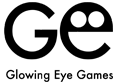TRIPEAKS SOLITAIRE TOURNAMENT SUPPORT
HOW TO PLAY
- Remove all cards from the layout by placing them on the open card at the bottom. Only cards with values that are either one higher or one lower than the open card can be placed.
- Note that the Ace is both a high and a low, and either a 2 or a King can be played on it.
- Wild Cards can be used at any time on any value and any value can be played on them. Using them will not interrupt the card run and can help you beat your high score.
- If you are out of options, turn over the next card in the deck. The round continues until the deck is out of cards.
- A 'Take Points' button will appear on screen once all cards are turned over, which will end the game and tally your score when tapped.
- Otherwise, the game ends when the board is cleared or time runs out.
- Remember, each card removed sequentially will increase the Run Meter by 1 (²) up to 5 cards. Drawing a card from the deck will reset the meter. The Run Meter level multiplies points scored from removing cards. Sparkling peak cards score a flat 10,000 points.
SCORING
- Points Per Cleared Card
- Card Removed = 250 points
- Peak Cleared = 10,000 Points
- Each card removed sequentially will increase the Run Meter by 1 (²) up to 5 cards. Drawing a card from the deck will reset the meter. The Run Meter level multiplies points scored from removing cards. Sparkling peak cards score a flat 10,000 points.
- At the End of a Round
- Time Bonus = Bonus points for finishing a round quickly (as shown in the game)
- You get 200 points for every second left on the clock at the end of the game, so it's worth playing as quickly as possible!
TIPS & TRICKS
- If you have more than one option, see which may lead to a card run.
- There is no penalty in using the Undo button.
- If you have several cards of the same value, see if you can go up and down a few times to build a longer card run.
Support Email
Please state the game name in the subject!
What is Skillz?
Skillz is an online mobile multiplayer competition platform that is integrated into a number of iOS and Android games. Players use it to compete in competitions against other players across the world.
Working with Skillz allows our customers to play competitively and gives them the opportunity to earn some cash. Of course, there’s always the option to play for free as well.
Installation Info
Q: I previously purchased the Upgrade, had to reinstall the game and the Restore Purchase button doesn’t seem to work.
A: The problem you describe is sometimes caused when the game and your account are not synced (e.g. this can happen when installing the game on a new device, or after updating the device itself among other things).
Please verify that you are logged into iTunes with the account you purchased the Upgrade with and try tapping the ‘Restore Purchases’ button inside the game.
If this does not resolve the issue for you, you may need to verify that your account is in fully working order. Apple requires an up-to-date payment method to be active, even when restoring purchases. If possible, trying the restore purchase process on another app is a fast way of testing the account. More information and options can be found here (https://support.apple.com/en-gb/HT204530).
TIP: It may be necessary for you to remove the application from your device and then re-download it again for free from Apple’s App Store. Please follow these ten simple steps to help you remove from your device
1.) Delete current version of game from device. (Hold your finger on top of the app icon for a few seconds until the tiles gentle jiggle, there is an x icon in the top left hand of all the apps that you can remove from your phone, simply press the x to remove %{ticket.dept} from your device.)
2.) Log into the App Store on your device.
3.) For iPad: Go to the “Purchased” Tab and go onto Step 4, For iPhone: Go to “Updates” then select “Purchased” from top of the menu and go onto Step 4.
4.) Locate the game from the list of apps.
5.) To the right hand side you will see a cloud with an arrow pointing down.
6.) Press the cloud icon to download the latest version of the game again.
Once the app has downloaded onto your chosen device.
7.) Open the app.
8.) Scroll to the “Options” menu.
9.) Click on the “Restore Purchases” option from within the menu system.
10.) This should resolve the issue for you.
Card Run Tip 2
If you have several cards of the same value, see if you can go up and down a few times to build a longer card run.
‘Undo’ Button Tip
There is no penalty in using the Undo button.
Card Run Tip 1
If you have more than option, see which may lead to a card run.
How can I reinstall my game?
Removing the application from your device and then re-download it again for free from Apple’s App Store can sometimes resolve technical. Please be aware that you may lose your scores when doing so.
Please follow these ten simple steps to help you remove from your device:
1.) Delete current version of game from device. (Hold your finger on top of the %{ticket.dept} app icon for a few seconds until the tiles gentle jiggle, there is an x icon in the top left hand of all the apps that you can remove from your phone, simply press the x to remove %{ticket.dept} from your device.)
2.) Log into the App Store on your device.
3.) For iPad: Go to the “Purchased” Tab and go onto Step 4, For iPhone: Go to “Updates” then select “Purchased” from top of the menu and go onto Step 4.
4.) Locate the game from the list of apps.
5.) To the right hand side you will see a cloud with an arrow pointing down.
6.) Press the cloud icon to download the latest version of the game again.
Once the app has downloaded onto your chosen device.
7.) Open the app.
8.) Scroll to the “Options” menu.
9.) Click on the “Restore Purchases” option from within the menu system.
10.) This should resolve the issue for you.
Please get in touch with us, if re-installation does not solve the problem you are experiencing. We will do our best to help you resolve any issue you may be facing.