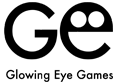ORIENT EXPRESS DOMINO'S SUPPORT
HOW TO PLAY
- Bones, Trains and Engines
- The object of Orient Express Dominoes is to clear your hand of all your dominoes, also known as 'bones'. Every player is dealt 15 bones and whoever manages to play all their bones first wins the round.
- Bones are played by forming trains. Trains are formed by attaching bone ends with matching values to each other. All players can play the train at the top, which is called the Caboose.
- Every player owns one train which is exclusive to them and during normal play cannot be played by other players.
- Any round of the game starts with every player being dealt their hand. The remaining bones are put into the 'boneyard' - a draw pile. The player who has been dealt the engine - i.e. the relevant starting Double of the round - has the first turn after the engine has been removed from his/her hand and was placed in the Engine Shoe.
- Having the engine brings a twofold advantage. Not only do you start the game, but you also reduce your hand of bones by one before the game starts.
- Turns, Drawing and Passing
- The game progresses by players taking turns playing one bone each. Generally players must play if they can make a legal move. If they don't, they must draw once from the boneyard. If the acquired bone cannot be matched either, then they are forced to pass a turn.
- Forced passing will open a player's train temporarily to all. Open trains are marked with a penny and remain open until the owner is able to play on the train again.
- Doubles
- Playing a Double requires a further move. The same rules as with a normal turn apply, so not being able to play following a Double results in drawing and potentially passing. Note, it is not mandatory to play on the same train the Double was first placed on.
- However, in a unique twist to Orient Express Dominoes, players have the option to pass on playing if they hold a valid tile, causing trouble for their opponents. Leaving a Double 'uncovered' at the end of a turn obliges the next player to cover it. This may force play of tiles out of sequence, disrupting play. Cover obligations are passed on from player to player and freeze normal play until satisfied. An active cover obligation is marked with an exclamation mark.
- Blocked Trains
- Trains can get blocked when there are no more bones in the game with the required value to extend it. This is typical towards the end of rounds in three player games, but also occurs in four player games, albeit less often.
SCORING
- Pips
- Orient Express Dominoes is scored by the number of pips in every player's hand. The winner of each round is the player who first plays all bones in his/her hand and thus scores 0 points. All other players score the number of pips they still hold at the end of the round.
- The scores of all rounds in the game are added up. The player with the lowest overall score after the final round wins the game.
- Special Cases
- If a round ends without any of the player having played all their bones (e.g. because all trains are blocked) the player with the fewest number of pips in their hand wins the round, scoring the number of pips left in his/her hand.
- Beware of the Double-Blank. It counts as 50 points (more than twice than the next highest bone) and should be played at all cost!
TIPS & TRICKS
- A good tactic is to sort the bones in your hand before playing. Your hand is displayed in the lower half of the game screen. In this area you can freely move and arrange the domino pieces that make up your hand, even when it isn't your turn.
- Dragging and dropping moves the bones, single-clicking rotates them, so it is easy to plan out your train.
Support Email
If you can’t find an answer to your question, please don’t hesitate to get in touch!
Installation Info
Q: I previously purchased the Upgrade, had to reinstall the game and the Restore Purchase button doesn’t seem to work.
A: The problem you describe is sometimes caused when the game and your account are not synced (e.g. this can happen when installing the game on a new device, or after updating the device itself among other things).
Please verify that you are logged into iTunes with the account you purchased the Upgrade with and try tapping the ‘Restore Purchases’ button inside the game.
If this does not resolve the issue for you, you may need to verify that your account is in fully working order. Apple requires an up-to-date payment method to be active, even when restoring purchases. If possible, trying the restore purchase process on another app is a fast way of testing the account. More information and options can be found here (https://support.apple.com/en-gb/HT204530).
TIP: It may be necessary for you to remove the application from your device and then re-download it again for free from Apple’s App Store. Please follow these ten simple steps to help you remove from your device
1.) Delete current version of game from device. (Hold your finger on top of the app icon for a few seconds until the tiles gentle jiggle, there is an x icon in the top left hand of all the apps that you can remove from your phone, simply press the x to remove %{ticket.dept} from your device.)
2.) Log into the App Store on your device.
3.) For iPad: Go to the “Purchased” Tab and go onto Step 4, For iPhone: Go to “Updates” then select “Purchased” from top of the menu and go onto Step 4.
4.) Locate the game from the list of apps.
5.) To the right hand side you will see a cloud with an arrow pointing down.
6.) Press the cloud icon to download the latest version of the game again.
Once the app has downloaded onto your chosen device.
7.) Open the app.
8.) Scroll to the “Options” menu.
9.) Click on the “Restore Purchases” option from within the menu system.
10.) This should resolve the issue for you.
‘Undo’ Button Tip
There is no penalty in using the Undo button.
How does the ‘Draw’ button work?
When you don’t have a domino (aka ‘bone’) in hand that fits on to any of the trains on the board, the game will ask you to draw one. When you press ‘Draw’ a new domino will appear face down in the ‘boneyard’. The boneyard is a shoe on which the ‘Draw’ button is located. In order to use the new domino, you need to drag it out of the shoe / boneyard and place it either on the board or the shelf. The domino is turned face up automatically when it is moved.
Note, if the domino is left in the shoe / boneyard, the game will message you accordingly.
Can I switch off the tutorial?
From the Main Menu, if you select Options there is a tick box within the option to ‘Show Tutorial’. If you make sure there is no tick in this box, the tutorial will no longer display itself at the start of every game.
I dislike the Upgrade I purchased
We are sorry to hear that you are unhappy with the game Upgrade. As advertised, the main feature of the upgrade is the removal of advertisement. As we distribute our games for free, we are dependent on income from either advertisement or a small one-off fee in its stead. As you can imagine, making games like ours takes some time and involves several people, all of who have families.
We are strong believers that generosity is an important value to uphold, so in addition to switching off advertisement we always give a few minor enhancement as part of our game upgrades. However, we also believe that the customer should have the choice to enjoy our games in either configuration, so we don’t keep the core of the game experience from anyone.
If you are unhappy with our choices in regards to the scope of the Upgrade, please get in touch with Apple directly for a refund. We don’t have access to your account information or have any ability to request a refund from our end. All our games are considered for updates and/or sequels and if you get in touch we will pass on any thoughts you may have to our design team for consideration.
How can I reinstall my game?
Removing the application from your device and then re-download it again for free from Apple’s App Store can sometimes resolve technical. Please be aware that you may lose your scores when doing so.
Please follow these ten simple steps to help you remove from your device:
1.) Delete current version of game from device. (Hold your finger on top of the %{ticket.dept} app icon for a few seconds until the tiles gentle jiggle, there is an x icon in the top left hand of all the apps that you can remove from your phone, simply press the x to remove %{ticket.dept} from your device.)
2.) Log into the App Store on your device.
3.) For iPad: Go to the “Purchased” Tab and go onto Step 4, For iPhone: Go to “Updates” then select “Purchased” from top of the menu and go onto Step 4.
4.) Locate the game from the list of apps.
5.) To the right hand side you will see a cloud with an arrow pointing down.
6.) Press the cloud icon to download the latest version of the game again.
Once the app has downloaded onto your chosen device.
7.) Open the app.
8.) Scroll to the “Options” menu.
9.) Click on the “Restore Purchases” option from within the menu system.
10.) This should resolve the issue for you.
Please get in touch with us, if re-installation does not solve the problem you are experiencing. We will do our best to help you resolve any issue you may be facing.
The ‘Restore Purchases’ button doesn’t seem to work
The ‘restore purchase’ process works as intended 99.9% of the time, but there are occasional reports of this failing, not only on our games, but on games by other companies as well.
Unfortunately we are entirely powerless to do anything about it. The basic principle of how purchases work is that the item you buy has an ID on the system, that is then linked to your Apple account. The ID for the items we sell never changes, so if the link breaks for whatever reason, that doesn’t appear to happen on our end. We’ve analysed our code several times and have not been able to find a technical issue that may lead to these extremely rare occurrences.
Further, we don’t have access to purchase data for Apple customers, so we can’t follow the trail of any error and we can’t refund ourselves. Sadly for us – and we are sincere about this – we are not even able to offer you a voucher code, as Apple doesn’t issue these for In-App-Purchases, only for paid products, and all of our games are initially free.
As such, the only advice we can give you is to follow Apple’s own help suggestions on the matter ( Apple Support) and if that fails, please get in touch with Apple themselves and ask for a refund.
Where are my previously purchased items?
Sometimes the game and your account are not synced (e.g. this can happen when installing the game on a new device, or after updating the device itself among other things).
Please verify that you are logged into iTunes with the account you purchased the Upgrade with and try tapping the ‘Restore Purchases’ button inside the game.
If this does not resolve the issue for you, you may need to verify that your account is in fully working order. Apple requires an up-to-date payment method to be active, even when restoring purchases. If possible, trying the restore purchase process on another app is a fast way of testing the account. More information and options can be found here ( Apple Support).