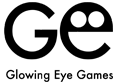BEZIQUE SUPPORT
HOW TO PLAY
- Bezique is two a player game played with two packs of cards where the cards numbered 6 through 2 are removed. This leaves 64 cards in total. The value of the cards from highest to lowest are as follows: A, 10, K, Q, J, 9, 8, 7.
- The face up card represents the trump suit for the round.
- The objective of the game is to reach a certain number of points by playing melds (specific combinations of cards) and winning tricks that include Aces and Tens – more on this in scoring.
- For a Short game this is 500 points. For a Standard game this is 1000 points. For a Long game this is 2000 points.
- A trick is created by each player playing a card into the middle. The highest value trump card wins the trick, but if no trump card is played, the highest value card inthe suit of the first card played wins. In this part of the game, any card can be played by the second player. If you win a trick that contains an A or a 10 you also win 10 points.
- After winning a trick, the winning player can place a single meld if they have one available.
- You can also re-use meld cards to play tricks, or to create new melds (which must be different to the previous meld). For example, if a K and Q are used in a marriage and the Q is played in a trick, you cannot re-add a Q to make a new marriage. The K would have to be used in either a 4 of a kind meld or a sequence meld.
- After winning a trick, if you hold a Trump 7 you can swap it with the face up trump card to score 10 points. If the face up trump card is already a 7, the dealer awards 10 points to the starting player before play begins. Even if the face up trump has already been changed, you can still play the Trump 7 and claim 10 points.
SCORING
- During the game
- Meld scores
- Common Marriage - K + Q (same suit but not trump suit) - 20 points
- Royal Marriage - K (trump suit) + Q (trump suit) - 20 points
- Bezique - Q (♠) + J (♦) - 40 points
- Double Bezique - Q (♠) + J (♦) + Q (♠) + J (♦) - 500 points
- J x 4 (any combination) - 40 points
- Q x 4 (any combination) - 60 points
- K x 4 (any combination) - 80 points
- A x 4 (any combination) - 100 points
- A K Q J 10 (trump suit) - 100 points
- Other points
- Trump 7 face up, played or declared – 10 points.
- Win the last trick in the game – 10 points
- Brisque (for each A or 10 won in tricks) – 10 points.
- At the end of game
- The game continues until the winner of a trick draws the last card in the deck and the loser takes the face up card. Both players then take their meld cards back into their hand. The final 8 tricks are played to new rules. The second player must follow suit, and must win the trick if they are able to. When identical trick cards are played, the lead player wins it. The winner of the last trick scores 10 points.
- Even if the points threshold has been reached (e.g. 1000 points for a standard game), the round must be completed, giving the losing player a chance to catch up or win!
TIPS & TRICKS
- Remember A and 10 will earn you 10 points if you win a trick containing them. This ranks them higher than a K.
- A card in the Trump suit will always win over other suits.
- Getting rid of low value cards can often make your opponent go first, allowing you to plan ahead to win tricks and submit melds
Support Email
Installation Info
Q: I previously purchased the Upgrade, had to reinstall the game and the Restore Purchase button doesn’t seem to work.
A: The problem you describe is sometimes caused when the game and your account are not synced (e.g. this can happen when installing the game on a new device, or after updating the device itself among other things).
Please verify that you are logged into iTunes with the account you purchased the Upgrade with and try tapping the ‘Restore Purchases’ button inside the game.
If this does not resolve the issue for you, you may need to verify that your account is in fully working order. Apple requires an up-to-date payment method to be active, even when restoring purchases. If possible, trying the restore purchase process on another app is a fast way of testing the account. More information and options can be found here (https://support.apple.com/en-gb/HT204530).
TIP: It may be necessary for you to remove the application from your device and then re-download it again for free from Apple’s App Store. Please follow these ten simple steps to help you remove from your device
1.) Delete current version of game from device. (Hold your finger on top of the app icon for a few seconds until the tiles gentle jiggle, there is an x icon in the top left hand of all the apps that you can remove from your phone, simply press the x to remove %{ticket.dept} from your device.)
2.) Log into the App Store on your device.
3.) For iPad: Go to the “Purchased” Tab and go onto Step 4, For iPhone: Go to “Updates” then select “Purchased” from top of the menu and go onto Step 4.
4.) Locate the game from the list of apps.
5.) To the right hand side you will see a cloud with an arrow pointing down.
6.) Press the cloud icon to download the latest version of the game again.
Once the app has downloaded onto your chosen device.
7.) Open the app.
8.) Scroll to the “Options” menu.
9.) Click on the “Restore Purchases” option from within the menu system.
10.) This should resolve the issue for you.
I dislike the Upgrade I purchased
We are sorry to hear that you are unhappy with the game Upgrade. As advertised, the main feature of the upgrade is the removal of advertisement. As we distribute our games for free, we are dependent on income from either advertisement or a small one-off fee in its stead. As you can imagine, making games like ours takes some time and involves several people, all of who have families.
We are strong believers that generosity is an important value to uphold, so in addition to switching off advertisement we always give a few minor enhancement as part of our game upgrades. However, we also believe that the customer should have the choice to enjoy our games in either configuration, so we don’t keep the core of the game experience from anyone.
If you are unhappy with our choices in regards to the scope of the Upgrade, please get in touch with Apple directly for a refund. We don’t have access to your account information or have any ability to request a refund from our end. All our games are considered for updates and/or sequels and if you get in touch we will pass on any thoughts you may have to our design team for consideration.
How can I reinstall my game?
Removing the application from your device and then re-download it again for free from Apple’s App Store can sometimes resolve technical. Please be aware that you may lose your scores when doing so.
Please follow these ten simple steps to help you remove from your device:
1.) Delete current version of game from device. (Hold your finger on top of the %{ticket.dept} app icon for a few seconds until the tiles gentle jiggle, there is an x icon in the top left hand of all the apps that you can remove from your phone, simply press the x to remove %{ticket.dept} from your device.)
2.) Log into the App Store on your device.
3.) For iPad: Go to the “Purchased” Tab and go onto Step 4, For iPhone: Go to “Updates” then select “Purchased” from top of the menu and go onto Step 4.
4.) Locate the game from the list of apps.
5.) To the right hand side you will see a cloud with an arrow pointing down.
6.) Press the cloud icon to download the latest version of the game again.
Once the app has downloaded onto your chosen device.
7.) Open the app.
8.) Scroll to the “Options” menu.
9.) Click on the “Restore Purchases” option from within the menu system.
10.) This should resolve the issue for you.
Please get in touch with us, if re-installation does not solve the problem you are experiencing. We will do our best to help you resolve any issue you may be facing.
The ‘Restore Purchases’ button doesn’t seem to work
The ‘restore purchase’ process works as intended 99.9% of the time, but there are occasional reports of this failing, not only on our games, but on games by other companies as well.
Unfortunately we are entirely powerless to do anything about it. The basic principle of how purchases work is that the item you buy has an ID on the system, that is then linked to your Apple account. The ID for the items we sell never changes, so if the link breaks for whatever reason, that doesn’t appear to happen on our end. We’ve analysed our code several times and have not been able to find a technical issue that may lead to these extremely rare occurrences.
Further, we don’t have access to purchase data for Apple customers, so we can’t follow the trail of any error and we can’t refund ourselves. Sadly for us – and we are sincere about this – we are not even able to offer you a voucher code, as Apple doesn’t issue these for In-App-Purchases, only for paid products, and all of our games are initially free.
As such, the only advice we can give you is to follow Apple’s own help suggestions on the matter ( Apple Support) and if that fails, please get in touch with Apple themselves and ask for a refund.
Where are my previously purchased items?
Sometimes the game and your account are not synced (e.g. this can happen when installing the game on a new device, or after updating the device itself among other things).
Please verify that you are logged into iTunes with the account you purchased the Upgrade with and try tapping the ‘Restore Purchases’ button inside the game.
If this does not resolve the issue for you, you may need to verify that your account is in fully working order. Apple requires an up-to-date payment method to be active, even when restoring purchases. If possible, trying the restore purchase process on another app is a fast way of testing the account. More information and options can be found here ( Apple Support).