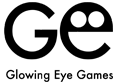MAGIC TOWERS SOLITAIRE SUPPORT
HOW TO PLAY
- Remove all cards from the layout by placing them on the open card at the bottom. Only cards with values that are either one higher or one lower than the open card can be placed.
- Note that the Ace is both a high and a low, and either a 2 or a King can be played on it.
- Wild Cards can be used at any time on any value and any value can be played on them. Using them will not interrupt the card run and can help you beat your high score.
- You are given 1 Wild Card per round and can purchase more. However, there is a 1,000 points bonus for every round no Wild Card is used in.
- If you are out of options, turn over the next card in the deck. The round continues until the deck is out of cards.
- A 'Take Points' button will appear on screen once all cards are turned over, which will end the game and tally your score when tapped.
- However, if you manage to clear all cards from the layout you get to the next round, carrying over your score. That's how you build a high score.
- You can replay the game as many times as you like to get the best score!
SCORING
- You score points for each card removed from the layout, runs without turning over cards and clearing peaks.
- While Playing
- Card Removed = 200 points
- Remove the final card in a Peak = 10,000 points
- Each card removed from the layout will increase the card run by 1 (²). When you turn over a card from the deck it will reset to zero. The card run score multiplies the points you score each time you remove a card or clear a peak.
- At the End of a Round
- Time Bonus (¹) = Bonus points for finishing a round quickly (as shown in the game)
- Wild Card Bonus = 1,000 points for not using any Wild Cards per round
- Deck Cards Bonus = 1,000 points for each card remaining in the deck
- Round Number Bonus (³) = Round Number × 1,000 points
TIPS & TRICKS
- If you have more than one option, see which may lead to a card run.
- There is no penalty in using the Undo button.
- If you have several cards of the same value, see if you can go up and down a few times to build a longer card run.
Support Email
If you can’t find an answer to your question, please don’t hesitate to get in touch!
Installation Info
Q: I previously purchased the Upgrade, had to reinstall the game and the Restore Purchase button doesn’t seem to work.
A: The problem you describe is sometimes caused when the game and your account are not synced (e.g. this can happen when installing the game on a new device, or after updating the device itself among other things).
Please verify that you are logged into iTunes with the account you purchased the Upgrade with and try tapping the ‘Restore Purchases’ button inside the game.
If this does not resolve the issue for you, you may need to verify that your account is in fully working order. Apple requires an up-to-date payment method to be active, even when restoring purchases. If possible, trying the restore purchase process on another app is a fast way of testing the account. More information and options can be found here (https://support.apple.com/en-gb/HT204530).
TIP: It may be necessary for you to remove the application from your device and then re-download it again for free from Apple’s App Store. Please follow these ten simple steps to help you remove from your device
1.) Delete current version of game from device. (Hold your finger on top of the app icon for a few seconds until the tiles gentle jiggle, there is an x icon in the top left hand of all the apps that you can remove from your phone, simply press the x to remove %{ticket.dept} from your device.)
2.) Log into the App Store on your device.
3.) For iPad: Go to the “Purchased” Tab and go onto Step 4, For iPhone: Go to “Updates” then select “Purchased” from top of the menu and go onto Step 4.
4.) Locate the game from the list of apps.
5.) To the right hand side you will see a cloud with an arrow pointing down.
6.) Press the cloud icon to download the latest version of the game again.
Once the app has downloaded onto your chosen device.
7.) Open the app.
8.) Scroll to the “Options” menu.
9.) Click on the “Restore Purchases” option from within the menu system.
10.) This should resolve the issue for you.
AppleTV Controls
While playing use the touchpad to select cards anywhere on the screen. When a card or the wild card is selected, press the touchpad to place it on the deck. You can get another card by selecting the Arrow Icon and pressing the touchpad.
Use the Menu button to exit out of menus, pause or resume while playing the game.
Use the Play/Pause button while playing to undo card moves.
Card Run Tip 2
If you have several cards of the same value, see if you can go up and down a few times to build a longer card run.
‘Undo’ Button Tip
There is no penalty in using the Undo button.
Card Run Tip 1
If you have more than option, see which may lead to a card run.
Can I switch off the tutorial?
From the Main Menu, if you select Options there is a tick box within the option to ‘Show Tutorial’. If you make sure there is no tick in this box, the tutorial will no longer display itself at the start of every game.
I dislike the updated version of your game
We are sorry to hear that you are unhappy with the updated version of our game. We recently released a huge update, mostly because we had to, but also because we believed we could make the game much better.
Fact is, the old version was rapidly ageing from a technology point of view, severely limiting our options in terms of what we could do with every new version of iOS. Apple is modernising their software on an annual basis – e.g. the move from 32-bit to 64-bit apps or different screen sizes on new devices – and we often have to react, because large and small incompatibilities can and do appear. Like a boat full of holes it gets harder to patch up again every year, so we had to make a decision to future proof our games at some point.
We took the opportunity to upgrade the game’s appearance and functionality at the same time. We do believe we improved the game in many ways, but we were also aware that not everyone would like everything we changed.
All is not lost necessarily. If you get in touch and give us more specific information about which features you preferred in the old version, we can take that into consideration for our next update. All our games are considered for updates and/or sequels and we are more than happy to pass on your thoughts to our design team.
I dislike the new In-app purchases
We are sorry to hear that you are unhappy with our game. I would like to assure you that the inclusion of new consumable in-app-purchases is entirely additive in nature. The game mechanics are in no way altered or tweaked to encourage sales. The rule set governing the game and the dealing of hands is entirely random and as such identical to older versions of the game. The new included options are designed to offer more choice to players without taking anything away.
We will look into communicating this fact better and apologise if we have caused any upset. All our games are considered for updates and/or sequels and we will pass on your thoughts to our design team.
I dislike how you recently started to ask for game ratings
We are sorry to hear that you are unhappy with our game. As part of our recent update we changed the way we ask people to rate our games from a standard iOS prompt, that pauses the game and requires a response, to a messaging board that in most cases does not stop the game and can be safely ignored.
Why did we do this?
a) What we were hoping to achieve is to reach our customers in a more friendly and less intrusive manner than the standard approach used in many apps on the App Store, prioritising free choice over forced response. This may not have worked out as hoped, and we apologise for it.
b) Your votes count! Without ratings and reviews our games are harder to find, which leads to less people playing which means we can invest less into upkeep and making more free games. We love we what we do and take a lot of care over it, but we are a small independent company and reliant on growing the community. Ratings are a crucial part of that.
All our games are considered for updates and/or sequels and if you get in touch your thoughts will be heard. We are actively looking into refining the ratings process and hope to issue an update with tweaks in the near future.
I dislike the Upgrade I purchased
We are sorry to hear that you are unhappy with the game Upgrade. As advertised, the main feature of the upgrade is the removal of advertisement. As we distribute our games for free, we are dependent on income from either advertisement or a small one-off fee in its stead. As you can imagine, making games like ours takes some time and involves several people, all of who have families.
We are strong believers that generosity is an important value to uphold, so in addition to switching off advertisement we always give a few minor enhancement as part of our game upgrades. However, we also believe that the customer should have the choice to enjoy our games in either configuration, so we don’t keep the core of the game experience from anyone.
If you are unhappy with our choices in regards to the scope of the Upgrade, please get in touch with Apple directly for a refund. We don’t have access to your account information or have any ability to request a refund from our end. All our games are considered for updates and/or sequels and if you get in touch we will pass on any thoughts you may have to our design team for consideration.
How can I reinstall my game?
Removing the application from your device and then re-download it again for free from Apple’s App Store can sometimes resolve technical. Please be aware that you may lose your scores when doing so.
Please follow these ten simple steps to help you remove from your device:
1.) Delete current version of game from device. (Hold your finger on top of the %{ticket.dept} app icon for a few seconds until the tiles gentle jiggle, there is an x icon in the top left hand of all the apps that you can remove from your phone, simply press the x to remove %{ticket.dept} from your device.)
2.) Log into the App Store on your device.
3.) For iPad: Go to the “Purchased” Tab and go onto Step 4, For iPhone: Go to “Updates” then select “Purchased” from top of the menu and go onto Step 4.
4.) Locate the game from the list of apps.
5.) To the right hand side you will see a cloud with an arrow pointing down.
6.) Press the cloud icon to download the latest version of the game again.
Once the app has downloaded onto your chosen device.
7.) Open the app.
8.) Scroll to the “Options” menu.
9.) Click on the “Restore Purchases” option from within the menu system.
10.) This should resolve the issue for you.
Please get in touch with us, if re-installation does not solve the problem you are experiencing. We will do our best to help you resolve any issue you may be facing.
The ‘Restore Purchases’ button doesn’t seem to work
The ‘restore purchase’ process works as intended 99.9% of the time, but there are occasional reports of this failing, not only on our games, but on games by other companies as well.
Unfortunately we are entirely powerless to do anything about it. The basic principle of how purchases work is that the item you buy has an ID on the system, that is then linked to your Apple account. The ID for the items we sell never changes, so if the link breaks for whatever reason, that doesn’t appear to happen on our end. We’ve analysed our code several times and have not been able to find a technical issue that may lead to these extremely rare occurrences.
Further, we don’t have access to purchase data for Apple customers, so we can’t follow the trail of any error and we can’t refund ourselves. Sadly for us – and we are sincere about this – we are not even able to offer you a voucher code, as Apple doesn’t issue these for In-App-Purchases, only for paid products, and all of our games are initially free.
As such, the only advice we can give you is to follow Apple’s own help suggestions on the matter ( Apple Support) and if that fails, please get in touch with Apple themselves and ask for a refund.
Where are my previously purchased items?
Sometimes the game and your account are not synced (e.g. this can happen when installing the game on a new device, or after updating the device itself among other things).
Please verify that you are logged into iTunes with the account you purchased the Upgrade with and try tapping the ‘Restore Purchases’ button inside the game.
If this does not resolve the issue for you, you may need to verify that your account is in fully working order. Apple requires an up-to-date payment method to be active, even when restoring purchases. If possible, trying the restore purchase process on another app is a fast way of testing the account. More information and options can be found here ( Apple Support).